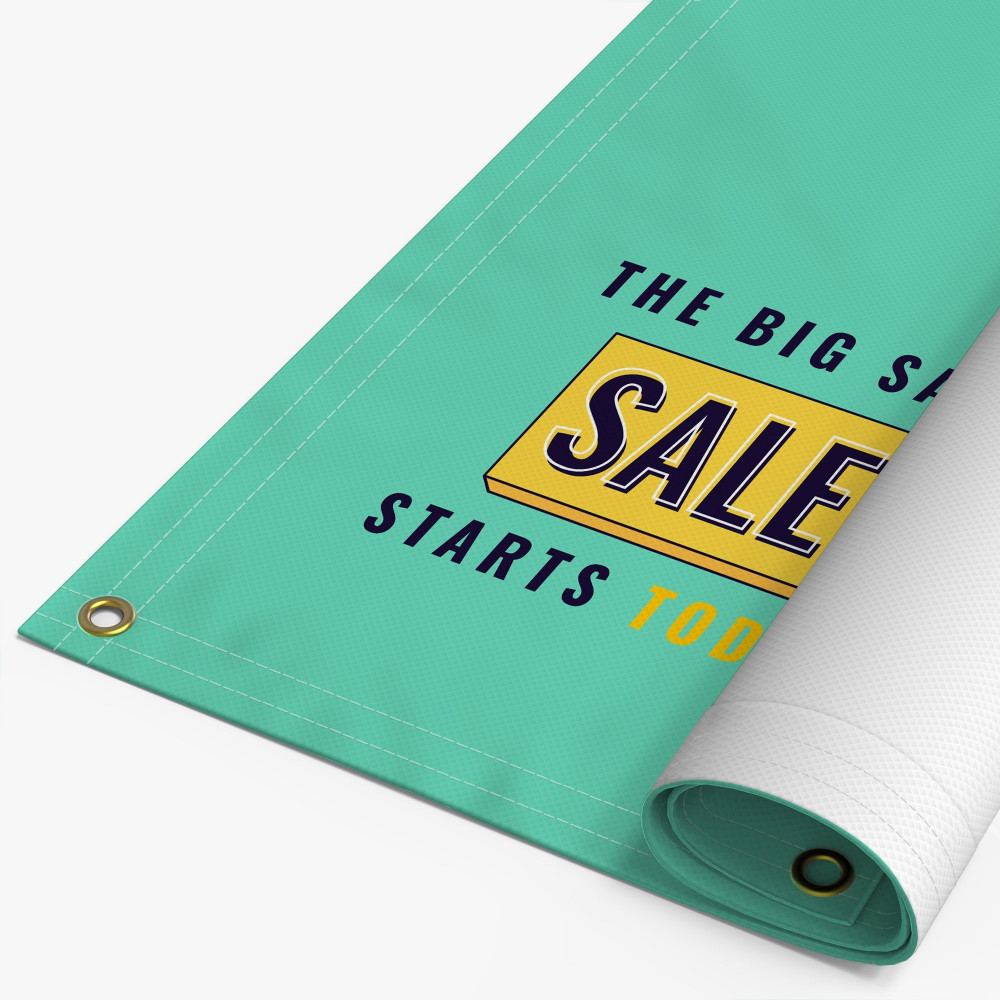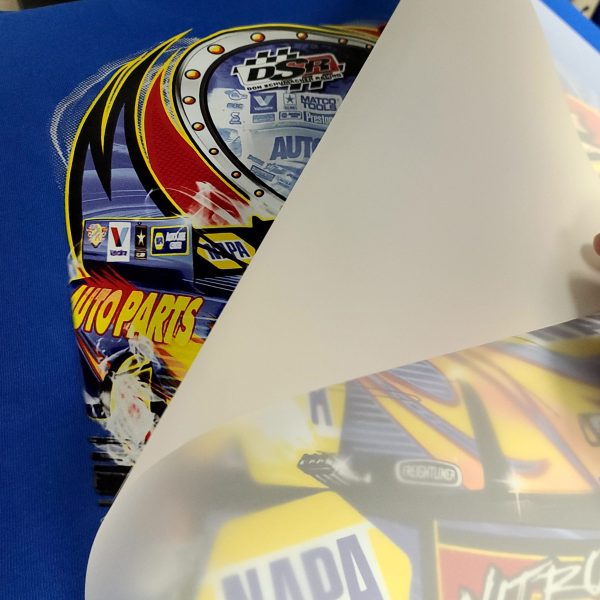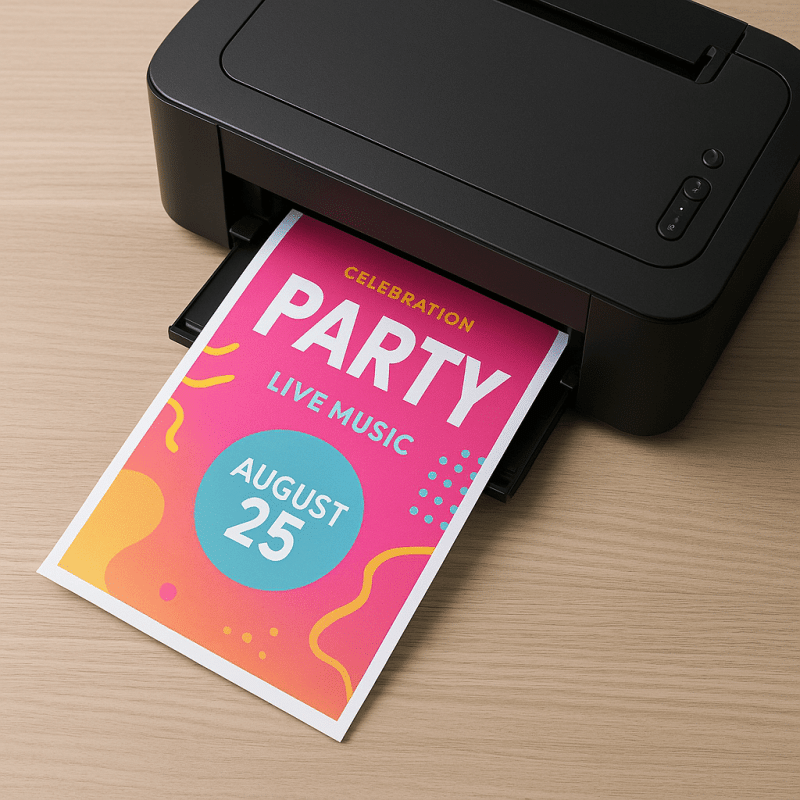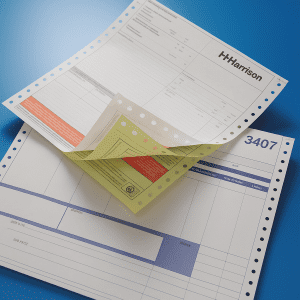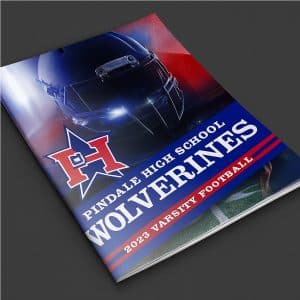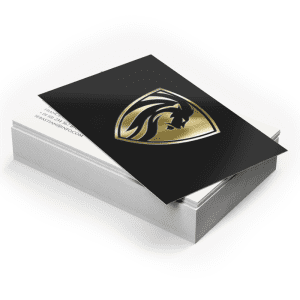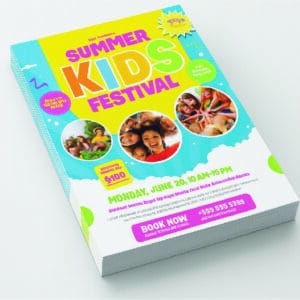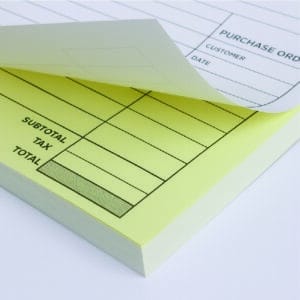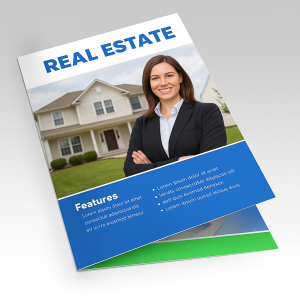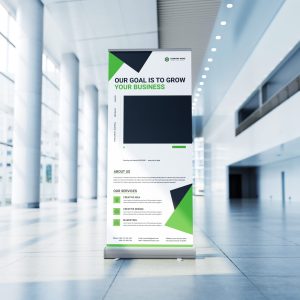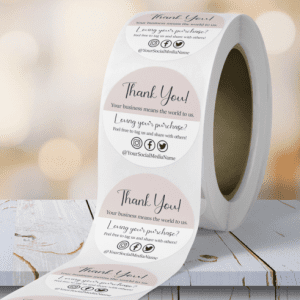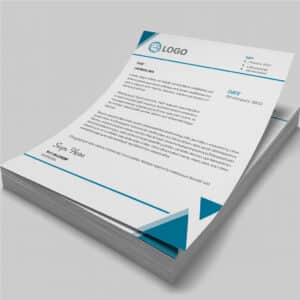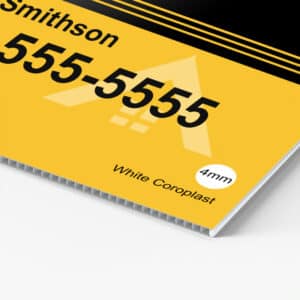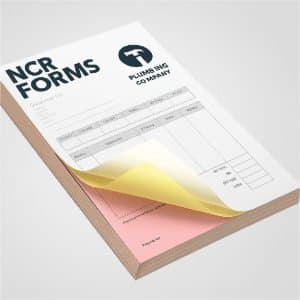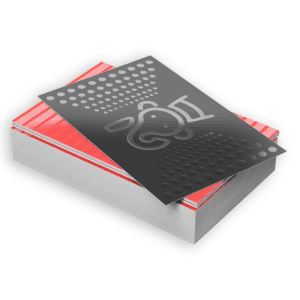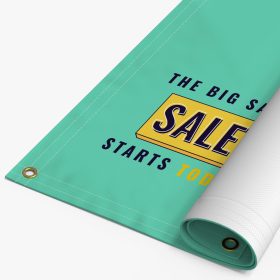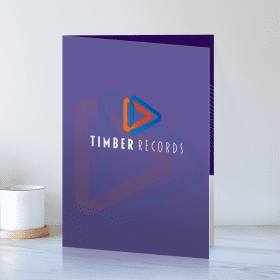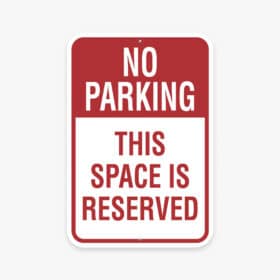Canva, Graphic Design Tips, Printing Tips
How To Print From Canva: Step-by-Step Guide to Clear, Sharp, Professional Prints
How To Print From Canva The Right Way
A lot of people design something in Canva, hit print, and then wonder why the colors look dull, the edges get cut off, or the text looks fuzzy. Canva is great for creating flyers, programs, invitations, social media graphics, menus, and multi page documents. Printing from Canva is not complicated, but there are a few important settings that make a big difference in quality.
This guide explains how to print from Canva at home and how to export a Canva design correctly when you want a professional print shop to handle the printing. It covers file types, bleed, crop marks, double sided printing, and how to solve the most common problems people experience when printing from Canva.
By the end, you will know how to get the best results from your Canva file, no matter where you print it.
Quick Answer: How To Print From Canva
-
Finish your design in Canva.
-
Click Download in the upper right.
-
Choose PDF Print.
-
Turn on Crop marks and bleed if your design goes to the edge.
-
Download the file.
-
Open the PDF on your computer and print using your printer’s highest quality setting.
Before You Print From Canva: Quick Design Checklist
Check your page size
Make sure your Canva document is the same size as the paper you plan to use. Common sizes include 8.5 x 11 inches, 5.5 x 8.5 inches, 4 x 6 inches, and 5 x 7 inches. If your design started as a social media template, resize it before printing.
Keep text away from the edges
Leave at least a quarter inch of space between important text and the edge of the page. This helps prevent cutting issues.
Use high resolution images
Low resolution images will look soft or pixelated when printed. Aim for images that are about 300 dpi at their printed size.
Avoid tiny fonts
Small type that looks fine on screen can be difficult to read once printed. Try to use 9 point or larger for body text.
Choosing The Right Canva File Type For Printing
When you click Share and then Download, Canva offers several file types. The main choices for printing are below.
PDF Print
This is the best option for printing. PDF Print keeps text sharp, preserves layout accuracy, and supports crop marks and bleed. Use this when printing at home or when sending files to a professional print shop.
Turn on:
• Crop marks and bleed if your design touches the edge
• The correct page size
PDF Standard
Smaller file size. Good for email or digital sharing. Not ideal for high quality printing.
PNG
Good for single graphics or designs with transparency. Works well for photos. Not ideal for text heavy documents.
JPG
Best for photos. Text may not be as crisp as a PDF. Use with caution for menus, programs, flyers, and other detailed designs.
How To Print From Canva At Home
Open the PDF on your computer
Use a PDF viewer such as Adobe Acrobat Reader, Preview (Mac), or another viewer. These typically give better results than printing straight from your browser.
Set the correct paper size
Choose the paper size that matches your design. Make sure your printer has the same size loaded.
Handle bleed and scaling correctly
If you exported with bleed, print at Actual size or 100 percent.
If you did not use bleed, and edges are clipping, try Fit to page.
Choose the highest print quality
Select “Best” or “High Quality” mode. Choose the correct paper type, such as plain, matte, glossy, or card stock.
Check double sided printing
If printing front and back, enable your printer’s duplex setting.
If your printer does not support automatic duplex, print odd pages first, flip the stack, then print even pages. Test with one copy before printing many.
Print a test copy
Always run a single test print. Check colors, margins, alignment, and sharpness.
Common Problems When Printing From Canva And How To Fix Them
Edges are being cut off
This usually means the design size does not match the paper size or the printer is scaling the PDF incorrectly.
Fixes: match the design size to the paper size, try “Actual size,” or try “Fit to page” depending on whether you used bleed.
Colors look dull or incorrect
Screens use RGB light while printers use CMYK ink.
Fixes: use high print quality settings, choose better paper, avoid neon colors, and understand that home printers cannot match bright screen colors exactly.
Text looks fuzzy or pixelated
Usually caused by exporting as JPG or PNG or using low resolution images.
Fix: export as PDF Print and print at actual size.
Pages are out of order
Turn on Collate when printing multi page files. If printing a booklet, ask your print shop whether they want pages in normal reading order or imposed. Many shops prefer normal order.
Paper jams or smears
Thick card stock or heavy color coverage can overwhelm small home printers.
Fix: use lighter paper, print slowly, clean rollers, or consider professional printing.
When To Use A Professional Print Shop Instead of Printing From Canva At Home
Home printers are perfectly fine for small jobs, but a professional print shop is usually a better choice when:
• You need a large quantity
• Quality matters (events, business use, presentations)
• You need booklets or programs that are stapled or bound
• You want heavy card stock or specialty paper
• You want consistent color across multiple projects
• You need multiple copies printed quickly and cleanly
You can still design everything in Canva, then export the file and let a printer handle the rest.
How To Export Canva Files For A Professional Print Shop
-
In Canva, click Share.
-
Click Download.
-
Select PDF Print.
-
Turn on Crop marks and bleed.
-
Make sure your page size is correct.
-
Download the file.
Then send the PDF to your print shop along with notes describing the finished size, paper type, single or double sided printing, quantity, and any finishing such as folding or stapling.
Our Best SellersBrowse All
Frequently Asked Questions About Printing From Canva
How do I print from Canva without it being blurry?
Export as PDF Print and print from a PDF viewer at actual size using the best quality setting.
What is the best file format to print from Canva?
PDF Print with crop marks and bleed turned on.
How do I print double sided from Canva?
Design both sides as separate pages, export as PDF Print, and enable duplex printing.
How do I add bleed in Canva?
Turn on bleed in the Canva file, extend backgrounds past the edge, and export with crop marks and bleed.
Why do my colors look different when printing from Canva?
Screens use RGB. Printers use CMYK. Some colors cannot match exactly. Print in high quality mode and use good paper.
Can I send my Canva design straight to a print shop?
Most shops prefer a PDF Print file, not a live Canva link. Export as PDF Print first.
If you ever run into issues printing your Canva design or you want a cleaner, sharper, more consistent result, we can help. You can still design everything in Canva, then export it as a PDF Print file and send it to us. We handle the heavy lifting with color accuracy, trimming, duplex printing, collating and finishing. Whether you need booklets, programs, flyers, cards, or any multi page document, we will make sure your Canva design prints exactly the way you intended.